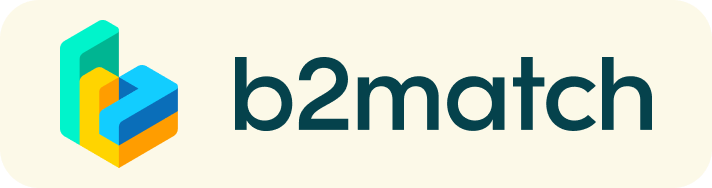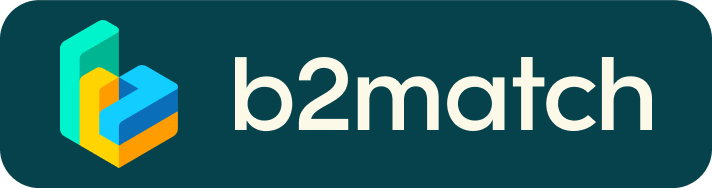Frequently asked questions
1. What is a matchmaking event?
The Brokerage Event is a B2B matchmaking where 20-minute bilateral meetings are scheduled according to each participant availability, interests and goals to find international business and technology partners.
Registration until May 17
2. Will I receive a Pass?
With at least one physical meeting you will receive a IOTSWC Visitor Pass (EXPO +)
3. Location of physical meetings
Stand D80 from IoT SWC (Fira Barcelona Hall 1, Gran Via Venue – South Access). IoT entrance adress: Av. Joan Carles I, 64 08908 L’Hospitalet de Llobregat Barcelona
4. Calendar
SYNC your meetings' agenda with your calendar (Outlook, gmail, MacOS). Find all information HERE.
Physical meetings from May 21st to May 23rd : you just need to LOG INTO your account, go to meetings agenda, check your table number and go there to start your meeting.
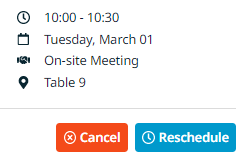
The Online meetings from May 28th to May 30th will be held using the videoconferencing tool integrated into the platform. You just need to LOG INTO your account and click the green button "JOIN THE ONLINE MEETING". You can also invite colleagues to join the meeting by sharing a link which was created when you booked the meeting.
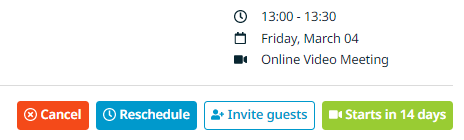
May 28th to May 30th are exclusively reserved for ONLINE meetings. In some agendas you will see tables, however all meetings booked will have a link to connect to the videoconferencing tool.
Remember that the booking of meetings will be open during the days of MWC events, so keep reviewing your meeting requests, some interesting connection can happen last minute!
6. Matchmaking Cost
The IoT SWC Brokerage Event is free of charge because it is supported by the European Commision programme Enterprise Europe Network
7. Profile
What do I do if I forget my password?
- Click Login in the upper right corner of the event website
- Click the "Forgot password?" link
- Enter the email address you used to register for the event
- Click the Reset Password button
- You will receive an email with a "Reset Password" button
- Click the button and enter your new password in the "New Password field"
- Repeat the new password in the "Repeat Password" field and click Reset your password
Please check your spam and/or promotions inbox in case you did not receive the password reset email!
How do I change my password?
Log in using your email address and your password.
- Go to Account Settings in your Dashboard, under your profile picture
- Go to the "Change password" section
- Type the old password in the "Old Password" field and the new password in the "New Password" field
- Repeat the new password in the "Repeat Password" field and save.
Please check your spam and/or promotions inbox in case you did not receive the password reset email!
How do I change my email address?
- Log in using your email address and your password.
- Go to Account Settings in your Dashboard, under your profile picture
- Enter the new email address in the Account email address field
- Please note that you cannot change your email address to one that already exists in our system
- Click on Update Email Address
- Wait for the confirmation email in your inbox and then confirm it
How do I change my time zone?
- Click the Edit my profile button in your Dashboard
- Select a time zone from the dropdown menu in the "Personal Information" section
- Make sure you set your time zone correctly because the agenda and your meetings will be displayed according to the time zone you have selected
Why is my profile not activated yet?
- If you see a message saying "Your profile is waiting to be activated" when you log in, it means that the event organizers have not done so yet
- If you believe your profile should have been activated already, please check the Contacts page and let the event organizers know
8. 1:1 Meeting
1:1 Meetings
How do I request a meeting with someone?
- Go to the Participants list and browse through the profiles
- Click on the profile of a participant you want to meet
- Click the Request meeting button below their profile picture
- Choose the time and date of the meeting
- Click Send request
How to check if my camera/microphone is working?
- Please check that your browser has permission to use your camera/microphone
- Click the Camera and microphone test button in your Meetings and follow the instructions
- Depending on your browser settings you may be asked to confirm the activation of the Camera/Microphone through a pop-up dialog form
- If you have already declined to give your browser permission to use your camera and microphone, you will need to adjust the browser's settings
- How to adjust the microphone/camera related settings in your browser?
- If none of the above works, consider switching to another device to join the meetings.
How can I share my screen during 1:1 meetings?
- Click the Screen Sharing icon
 right next to the camera icon
right next to the camera icon - Choose what to share (your entire screen, a window, or just one browser tab)
- After you have selected, click the Share button
Please note that if you share your screen while playing a video, the other participant(s) will not hear the sound unless it's coming from your PC/laptop and is loud enough for your microphone to pick it up.
Can I invite a third person to my 1:1 meeting?
- You can invite other people, such as your colleagues, to join the meeting
- To do so, go to your Meetings page and click the Invite guests button that is visible in all your upcoming meetings
- A pop-up window will appear with a direct link you can send to anyone you want
- When that person clicks on the link, they will be redirected directly to the online 1:1 meeting
- The person does not have to be registered for the event or have a b2match profile to join the online meeting this way
- You can access the invitation link even if you have already started the meeting by clicking the Invite guest icon
 in the bottom left corner of your screen
in the bottom left corner of your screen
Please do not share your login information with your colleagues if you want them to join your meeting. If two people are logged in to the same profile and join the online meeting, one of them will be kicked out. Always use the direct link to invite other people.
Why can't I request meetings with some participants?
- Participants available for meeting requests are indicated with the Available icon. If you do not see such this icon:
- You may not have registered for any 1:1 meetings sessions
- please make yourself available for 1:1 meetings sessions via Agenda or Availability
- The participant you want to meet might not have registered for any 1:1 meetings sessions
- Booking rules applied by the event organizer might not allow booking specific participant groups, e.g. no meetings among Sellers & Sellers; Start-ups can’t send meetings requests to Investors, etc.
- You might not have any common overlapping 1:1 meetings sessions
- Please sign-up for some additional 1:1 meetings sessions via Agenda or Availability
- You may not have registered for any 1:1 meetings sessions
9. What is the meaning of "Support Office"?
"Support Office" is related to the place where you are geographically based. You should pick the support office from your country & region when registering for the event. If your region does not have a local support office, please select "Other".
10. What happens with my meeting in case the events got cancelled?
If eventually the events cancelled, the meetings will be online in any case.
11. If I finally cannot attend onsite, what happens with my meetings?
Your meetings will be moved to online meetings.
12. If I attend the congresses, can I book virtual meetings
You can only book online meetings the days dedicated to online meetings.
13. What happens if finally the person who can attend the events is different than the one initially registered?
There is no problem. The new atendee should provide us with a new contact details and ask for the events PASS (we have to be informed 2 weeks in advanced).